How To Change Theme Of Facebook [ Chrome Users Only ]
Facebook is a social networking site which enables people to connect with friends and people around. That's how Facebook is usually introduced. However, Facebook is beyond the need of being introduced as almost everyone is on it. Despite its popularity, Facebook has one flaw; the default blue theme is really boring.
Some even consider it an annoyance while visiting Facebook. As Facebook does not allow users to change its theme like MySpace used to, users are left with no other option but to bear the theme Facebook wants them to use.
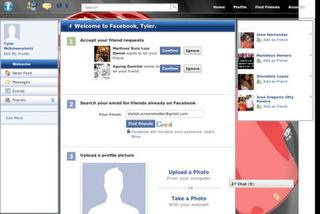
Some even consider it an annoyance while visiting Facebook. As Facebook does not allow users to change its theme like MySpace used to, users are left with no other option but to bear the theme Facebook wants them to use.
However, it is relatively easy to change the Facebook theme to a stylish one using an addon and custom themes which are available free of cost on the internet.You can change it to your favorite categorized themes.
An example of the final outcome would be something like in the image.
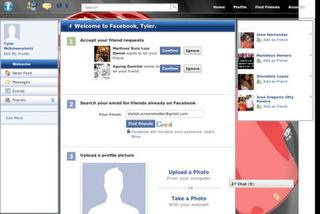
This is Ferrari theme, There are more to choose.
Requirement: The basic requirement for this to work is to have Mozilla Firefox or Google Chrome as your browser.
Steps to achieve this: Mozilla Firefox and Chrome users should carry out the following steps to successfully change Facebook theme.
Step 1) Open Mozilla Firefox and install " Stylish " add-on.
Follow the basic steps to install the addon.
Step 2) Restart Firefox after successfully installing the Stylish add-on.
Step 3) Login to your Facebook Account and click on the small 'S' button in your Firefox status bar.
Step 4) Click on " Find Styles for this Site " to open a new tab with free themes to use for Facebook.
Step 5) Click on any theme and a preview will be shown.
If everything is fine in the previewed theme, click on " Install with Stylish " button at the top right corner of the page.
Step 6) A dialog box will open, click on Install in the dialog box. It will install the theme and then you'll experience a new interference and will finally get rid of boring default " Facebook Blue Theme ."
Steps for Google Chrome :-
Step 1) Install Stylish for Chrome from the Chrome Web Store.
Step 2) Navigate to Facebook.com and click on the S button.
Step 3) Click on " Find Styles for this Site " to open a new tab with free themes to use for Facebook.
Click on any theme and a preview will be shown.
If everything is fine in the previewed theme, click on "Install with Stylish" button at the top right corner of the page.
I hope it will help you getting rid of the default boring Blue theme of facebook and will help you customize your facebook themes of your choice. Stay Tuned, Keep sharing.
How To Change Theme Of Facebook [ Chrome Users Only ]
![How To Change Theme Of Facebook [ Chrome Users Only ]](https://blogger.googleusercontent.com/img/b/R29vZ2xl/AVvXsEgjlVgVA2y3QeqDv6-UI_bywESDZt0z7nvIU5SFQSwv604UMZ9Qi_yS89Yrz-bhFr7PKRhv9ZE8sT1YPJR9xDon-3fhJwfkEJNRrrelaOJFdjDA4b2jGS_xeIfL0p09xOsvqeTHbhdSYrk/s72-c/Change+Facebook+theme.JPG) Reviewed by Unknown
on
08:38:00
Rating:
Reviewed by Unknown
on
08:38:00
Rating:
![How To Change Theme Of Facebook [ Chrome Users Only ]](https://blogger.googleusercontent.com/img/b/R29vZ2xl/AVvXsEgjlVgVA2y3QeqDv6-UI_bywESDZt0z7nvIU5SFQSwv604UMZ9Qi_yS89Yrz-bhFr7PKRhv9ZE8sT1YPJR9xDon-3fhJwfkEJNRrrelaOJFdjDA4b2jGS_xeIfL0p09xOsvqeTHbhdSYrk/s72-c/Change+Facebook+theme.JPG) Reviewed by Unknown
on
08:38:00
Rating:
Reviewed by Unknown
on
08:38:00
Rating:










No comments